After you have conceptualized your model, you can use the specification search function to aid in trimming/fitting of your model.Trimming a model means removing some paths that might not be contributing much to the overall model.The specification search function will propose numerous different proposed models to see which one has the best model fit.This will let you know if dropping a relationship will actually improve your model.Where modification indices are looking to add relationships, the specification search tool explores the opposite by examin- ing how your model improves by removing relationships. After the model is initially specified, the first step is to select the specification search icon that looks like: ![]() . The specification search window will then come up on the screen (see Figure 5.17).
. The specification search window will then come up on the screen (see Figure 5.17).
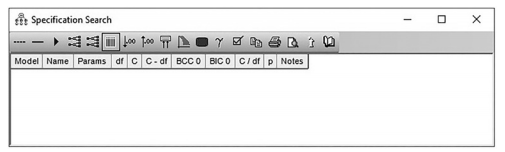
Figure 5.17 Specification Search Window
All functions in this window are accomplished through the banner icons at the top:
The icon ![]() allows you to select a relationship or covariance and make it optional.
allows you to select a relationship or covariance and make it optional.
The icon ![]() denotes that relationships are required (not optional).
denotes that relationships are required (not optional).
The icon ![]() performs the specification search.
performs the specification search.
The icon ![]() shows all optional arrows.
shows all optional arrows.
The icon ![]() hides all optional arrows.
hides all optional arrows.
The icon ![]() shows summary of results.
shows summary of results.
The icon ![]() decreases decimal places in the results.
decreases decimal places in the results.
The icon ![]() increases the decimal places in the results.
increases the decimal places in the results.
The icon ![]() shows a short list of the top 10 best potential models. This is handy if you have a lot of potential models.
shows a short list of the top 10 best potential models. This is handy if you have a lot of potential models.
The icon ![]() shows diagrams of results.
shows diagrams of results.
The icon ![]() shows the path diagram.
shows the path diagram.
The icon ![]() shows parameter estimates on the path diagram.
shows parameter estimates on the path diagram.
The icon ![]() takes you to the options menu.
takes you to the options menu.
The icon ![]() allows you to copy rows of results to the clipboard.
allows you to copy rows of results to the clipboard.
Note the values:
Params = number of parameters in the model
Df = degrees of freedom
C = chi-square value
C-df = chi-square minus degrees of freedom
C/df = chi-square value divided by degrees of freedom
P = p value from chi-square test
After the specification search window comes up, select the ![]() icon and start select- ing which relationships you want to be optional. In our previously used structural model, I decided to make all the structural relationships optional. A relationship that is selected to be optional will be highlighted (pink by default). You will also notice that most of the icons on the left-hand side ribbon are grayed out.When the specification search window is active, most functions will take place in the specification window.
icon and start select- ing which relationships you want to be optional. In our previously used structural model, I decided to make all the structural relationships optional. A relationship that is selected to be optional will be highlighted (pink by default). You will also notice that most of the icons on the left-hand side ribbon are grayed out.When the specification search window is active, most functions will take place in the specification window.
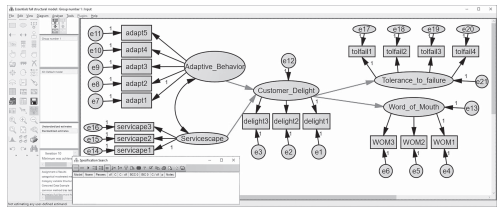
Figure 5.18 Setting Optional Paths in the Specification Search Window
After specifying the optional relationships in the model, we are almost ready to run the analysis. Before we do that, I like to see different options for the results in the output, so I will select the ![]() “Options” icon, and this will bring up a pop-up window. In that pop-up window make sure you are in the “Current Results” tab at the top. Scroll down on the display option and select “Derived fit indices”. This will provide you with the RMSEA and CFI fit indices of all the potential models proposed.
“Options” icon, and this will bring up a pop-up window. In that pop-up window make sure you are in the “Current Results” tab at the top. Scroll down on the display option and select “Derived fit indices”. This will provide you with the RMSEA and CFI fit indices of all the potential models proposed.
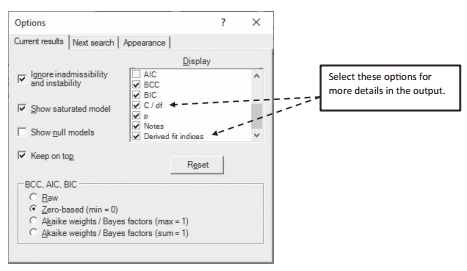
Figure 5.19 Options Window in Specification Search Functions
After selecting these options for more details, hit the cancel button (or X button in the right corner) and then run the analysis by selecting the ![]() icon. In the specification search win- dow, all the possible combinations of your model will appear with the relationships denoted as optional. An example of the output is in Figure 5.20.
icon. In the specification search win- dow, all the possible combinations of your model will appear with the relationships denoted as optional. An example of the output is in Figure 5.20.
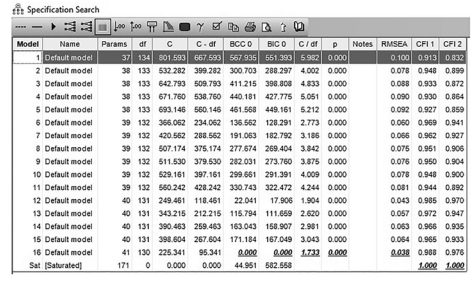
Figure 5.20 Potential Models Given in Specification Search Function
In this output, 16 different possible models are suggested.You will see that in the output, the best-fitting model will be in bold. For the CFI fit index, the bold value will be the satu- rated model, which gives you a value of “1”. With the CFI results, you are looking for the second-best results. If you want to see the specifics on which relationships were included/ excluded with each model, you need to double click into the model number. Based on the results, model 16 had the best results, which was the original model where all relationships were included. The second-best model was model 12, which had the relationship from Ser- vicescape to Customer Delight removed, but all other relationships were included. If you are struggling to get a good model fit, this is a good tool to help “trim” your model.
Source: Thakkar, J.J. (2020). “Procedural Steps in Structural Equation Modelling”. In: Structural Equation Modelling. Studies in Systems, Decision and Control, vol 285. Springer, Singapore.

30 Mar 2023
27 Mar 2023
27 Mar 2023
30 Mar 2023
28 Mar 2023
27 Mar 2023