There are 2 ways to export and copy SPSS outputs to Word or Excel. We will show you how to do it. Let’s now download and open bank.sav; and open it in SPSS. We’ll use it for walking you in this post.
Right. So with our data open, let’s create some output by running the syntax below; or see the video to running the descriptive analysis.
frequencies educ marit jtype
/barchart
/order variable.
Running this opens an output viewer window as shown below.
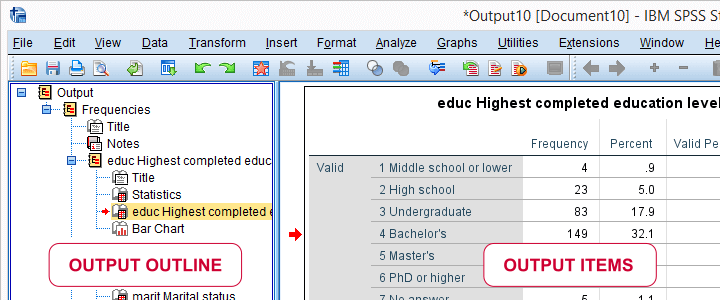
SPSS – All Output to WORD
A great way to convert SPSS output to WORD is exporting all contents of the output viewer in one go. You can do so by navigating to > as shown below.
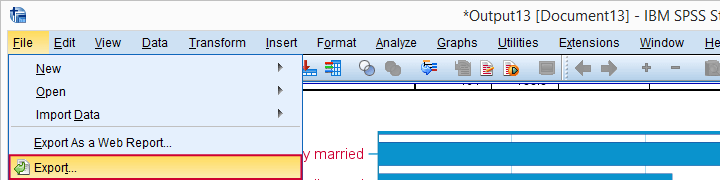
Selecting the options below results in a WORD document containing all tables and charts shown in your output viewer. This is the ideal starting point for writing your report.
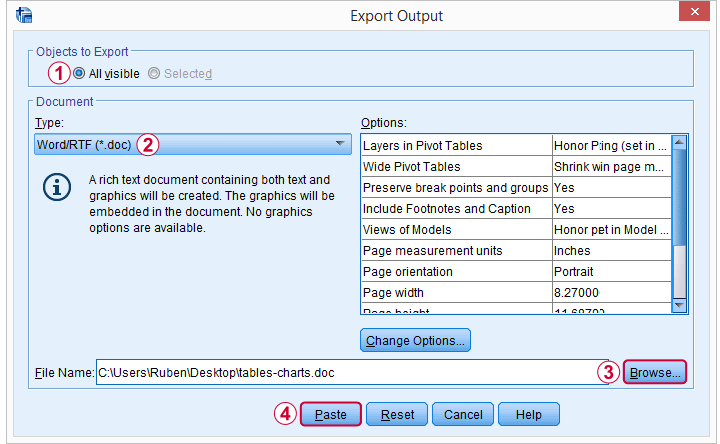
Since you can batch edit tables and charts in SPSS -but not in WORD- make sure your output is as good as it gets before converting it. A great way to adjust tables and delete unwanted output items is OUTPUT MODIFY.
Copy-Pasting SPSS Output Tables to WORD
If you need only a handful of output items in WORD, you can also just copy-paste them. The ctrl + c and ctrl + v shortkeys usually work fine for both tables and charts. If it fails, however, use copy special for tables as shown below.
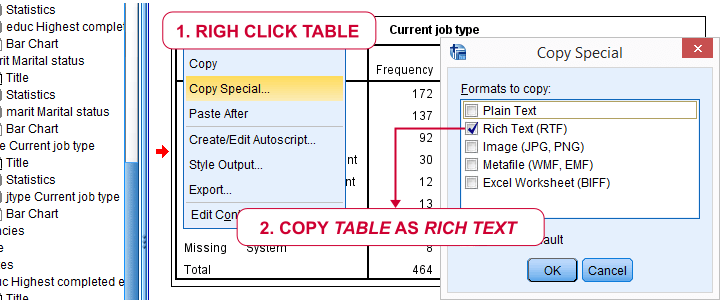
The same goes for copy-pasting charts to WORD: first try ctrl + c. If that doesn’t work, copy the chart as an image as shown below.

SPSS – All Output to Excel
You can convert all contents of your output window -including all tables and charts- in one go to a single Excel sheet. For doing so, navigate to > and select the options shown below.
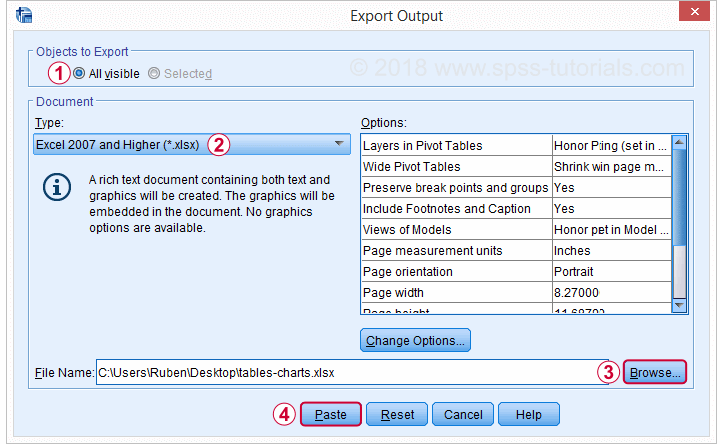
Copy-Pasting SPSS Output Tables to Excel
If you need just a couple of output tables in Excel, you can copy-paste them with the ctrl + c and ctrl + v shortkeys. If that fails, use copy special as Excel worksheet as shown below.


30 Mar 2023
30 Mar 2023
31 Mar 2023
15 Sep 2022
27 Mar 2023
20 Sep 2022