This post outlines all the possible ways to open and save datasets in SPSS, that works similarly to those tasks in other computer applications. There are a few differences. Let’s have a quick look at how we can do it in SPSS. In practice, a SPSS dataset can be opened in a variety of ways, most of which are probably familiar to you from other applications, however. First, it is possible to save and open files from within SPSS’s menu. Second, SPSS allows multiple datasets to be active at any one time in different data editor windows. That means we can use multiple datasets at once (download datasets).
For opening a Stata dataset, in the easiest way, just Double-click on a SPSS data file, which is a file whose extension is .sav. Note that The file extension may not be visible, depending on what options you have set in your operating system.
Also, you can firstly open SPSS, then select File > Open, or click on the Open button and navigate to the file you want.
In another way, you can open datasets recently used by selecting File > Recently used Data, and click on the dataset you want.
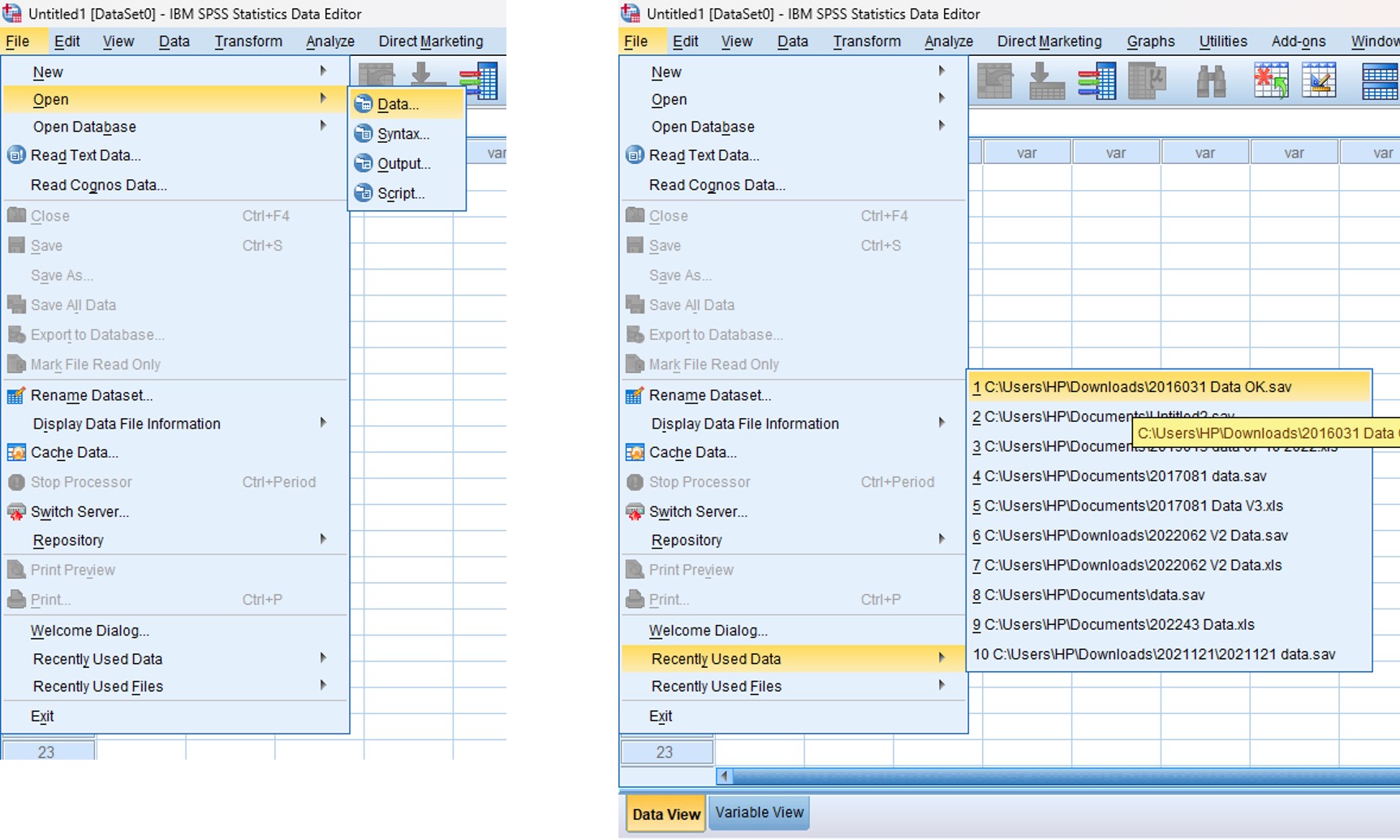
SPSS allows multiple datasets to be active at any one time in different data editor windows. That means we can use multiple datasets at once.
For saving a Stata dataset, there are 2 situations of saving a dataset, that has been changed; and saving an unnamed dataset or an old dataset under a new name. We can do it as following:
To save a dataset that has been changed, select File > Save; or just click on the Save button on SPSS menu. Note: once you overwrite a dataset, there is no way to recover your original dataset. With important datasets, you may want to either keep a backup copy of your original filename dataset, or save your changes to a dataset under a new name. This is no different from working with a word-processing document, except that recovering from an inadvertent save of a dataset is nearly impossible.
To save an unnamed dataset, or an old dataset under a new name: just select File > Save as….

Note: that Changes you have made to a dataset are not permanent until you save them. You work with a copy of the dataset in memory, not with the data file itself. This should not be surprising, because it is the way that you work with almost all applications on your computer.

15 Sep 2022
28 Mar 2023
14 Sep 2022
27 Mar 2023
29 Mar 2023
30 Mar 2023