In this post, we will show you how to install and activate Stata, that is a software allowing you to store and manage data, undertake statistical analysis on your data, and create some really nice graphs. Most of its users work in research, especially in the fields of economics, sociology, political science, biomedicine and epidemiology.
Step 1: Download Stata
1. Go to http://download.stata.com/download or download directly Stata here or here. The following login box should appear in your browser. Enter in your username and password (as provided in the email from Survey Design and Analysis), as well as the other information requested, then click ‘Log in’:
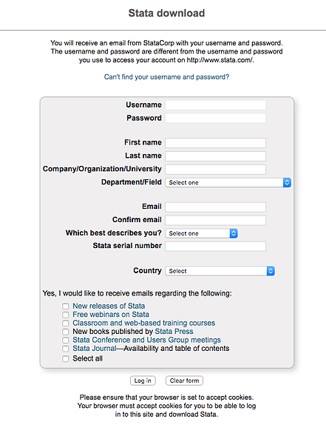
2. Select the ‘Windows’ option for your operating system:
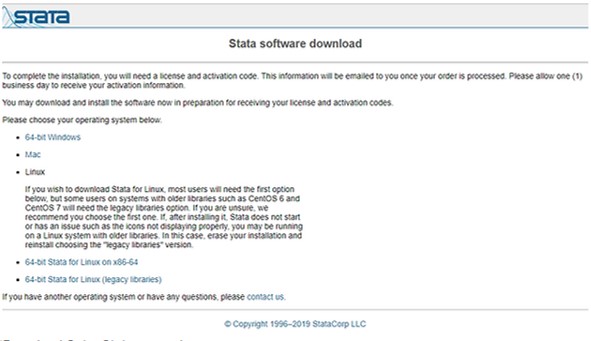
3. Then click on ‘Download SetupStata_xx.exe’:
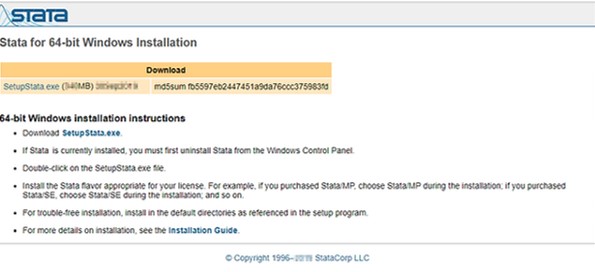
4. The Setup file should now be downloading, and the following should appear in the bottom left corner of your browser:

NOTE: Please make sure that you have a good internet connection to be able to download the package.
Step 2: Install Stata
1. Once the file is downloaded, click on the SetupStata17.exe file. You will see the following dialogue box appear, please wait until the process is finished:
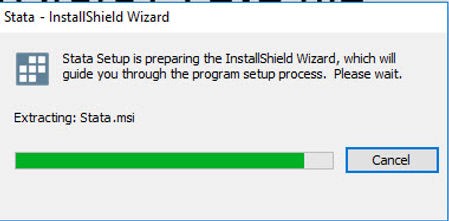
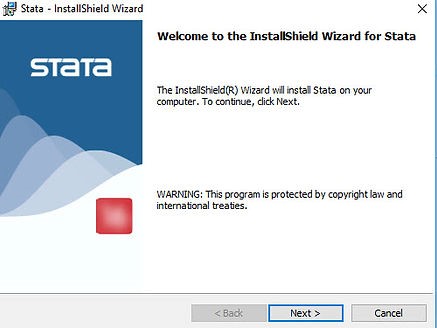
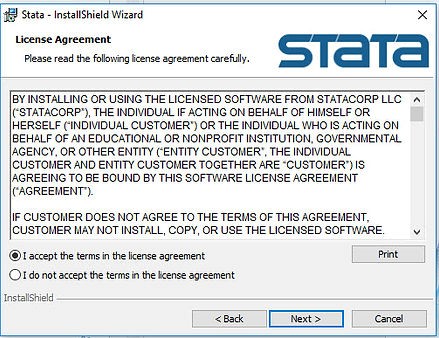
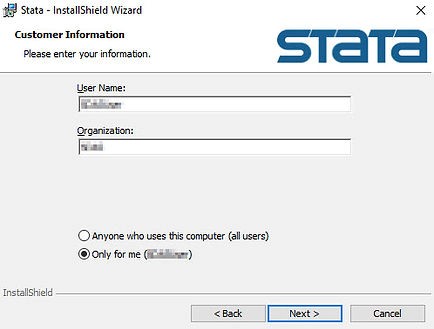
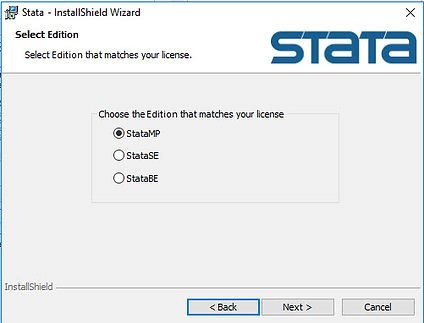
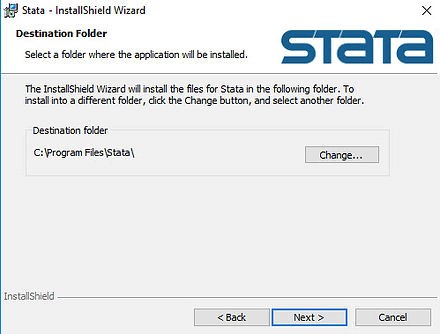
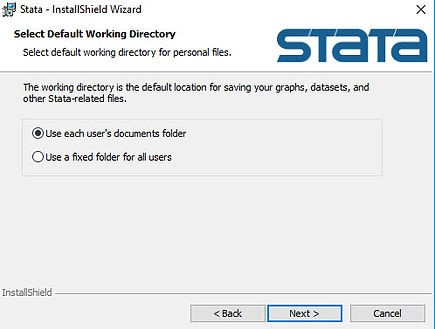
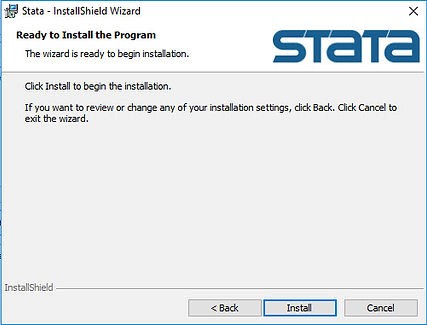
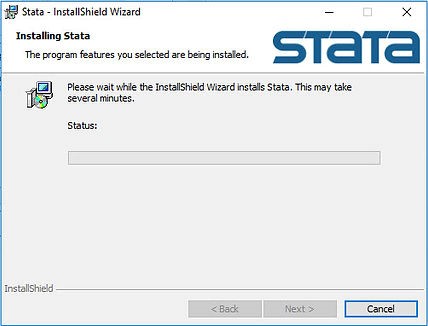
Step 3: Activate Stata
1. Type stata in the search bar and then click and open Stata
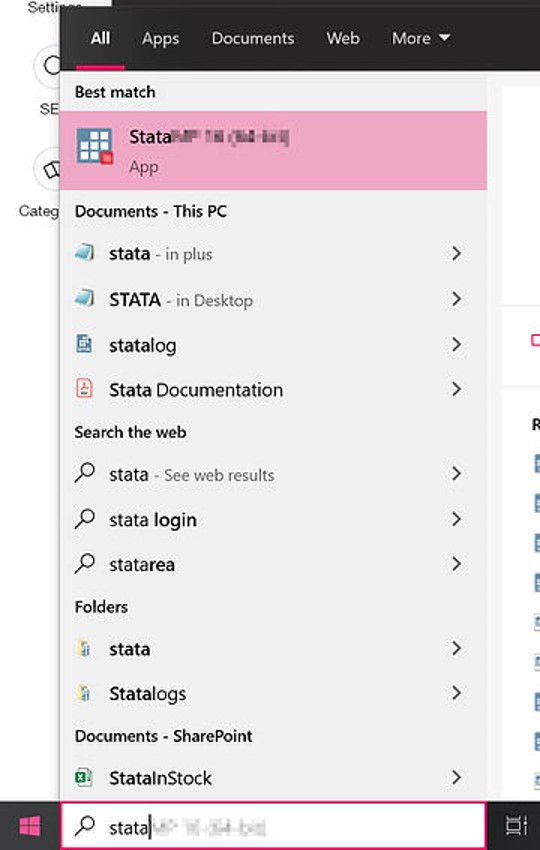
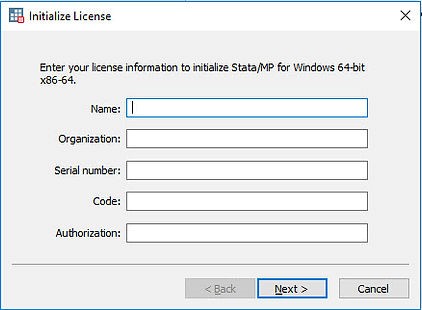
3. Ensure the following box is checked to register for access to Technical Support. Then click ‘Finish’. The licence is now activated.
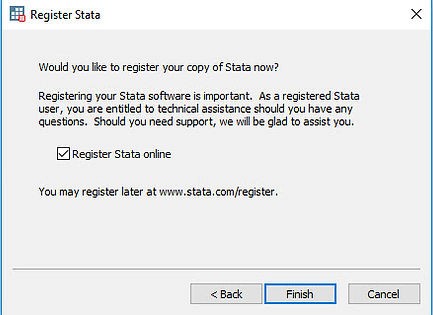

30 Sep 2022
24 Sep 2022
3 Oct 2022
30 Sep 2022
1 Oct 2022
28 Sep 2022